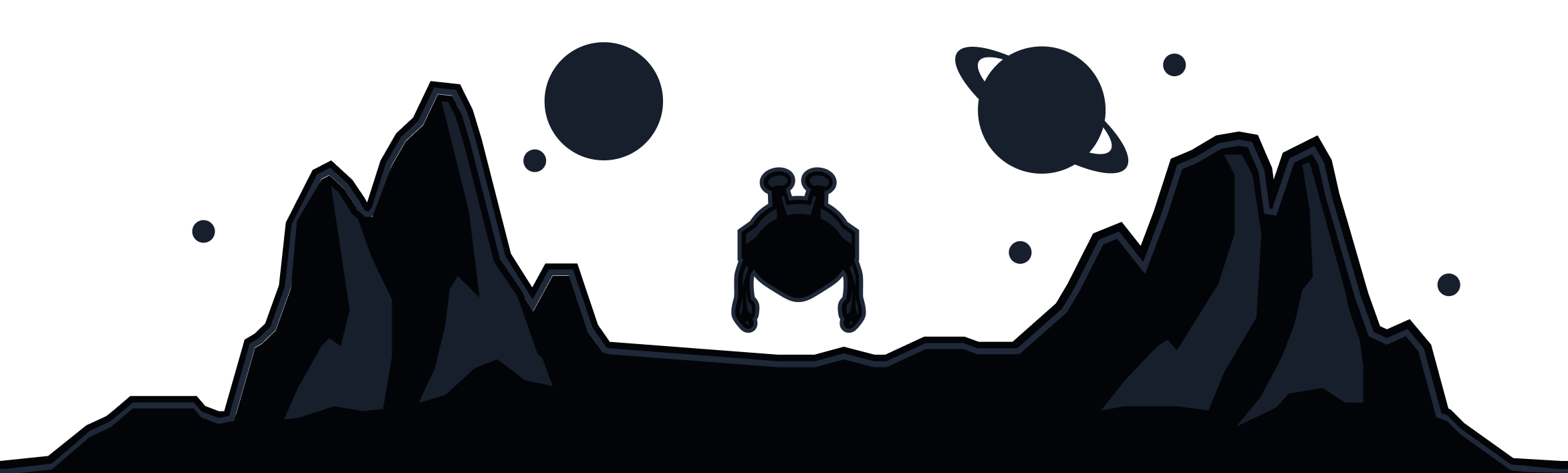What is Proxy Gateway in the Windscribe App
The Proxy Gateway feature allows you to create a secure HTTP or SOCKS5 proxy server right on your Windows or Mac computer, which is only available on your LAN. Other devices on your network that do not support VPN protocols can connect then to your machine using this proxy and use the secure connection provided by Windscribe.
This feature is useful for devices like TVs, consoles, smart devices or anything else that has network proxy settings.
How to Use the Proxy Gateway Feature
You can access the Proxy Gateway feature on Windows, Mac and Linux using the Windscribe app. Open the Windscribe Preferences, go to the Connection tab and scroll down to the Proxy Gateway.
Then toggle the switch so it's on. You will see a few options here:
Which Proxy Type Should I Use?
You have the option to proxy HTTP traffic or SOCKS traffic. If you're unsure of which to use, select the SOCKS proxy
- HTTP proxy will only proxy the HTTP protocol. This will include most web traffic and lots of various app traffic. However, this might not be sufficient for your use case. So you can use the SOCKS option instead.
- SOCKS proxy will proxy all your traffic as it's much more flexible and supports all traffic.
IP - This is the IP address and port that you will use on your other devices to connect to the computer running the VPN. The format is IP:Port, so in the above screenshot, the IP is 192.168.2.22 and the port is 10473.
Once you've configured the Proxy Gateway in the app, open the network settings on your other device and navigate to the Proxy settings. In there, you should have the option to enter an IP and Port. Enter the IP and Port in the Windscribe app's Proxy Gateway section and you're pretty much ready to go. Make sure you apply the settings on the other device and enable the proxy if there is an option to do so.
Once you've done this, connect the VPN on your computer and now the device will be connecting to the computer first, where its internet traffic will go through the VPN server you connected to.